Adding coverage
If you've just completed your report configuration, you'll immediately be sent to a screen entitled:
Where did the coverage feature?

Existing report
If you already have an existing report, there are several ways to access the Add Coverage screen. Using the + Symbol:
Look for the + symbol, which is the key to applying coverage.
On your dashboard, the last 3 reports you accessed are displayed. Click the + in the lower section of the box.
In the Reports section, click the Reports icon to view all your reports. Again, click the + in the lower section of the box.
Within the report itself, the + symbol is present in each section (Analysis, View coverage, Index).